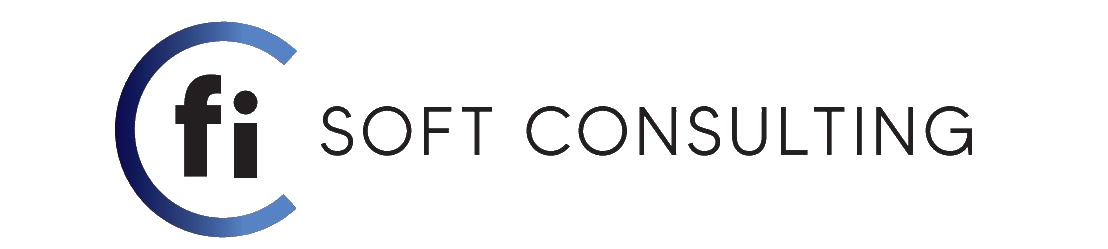Welcome everyone, hope you like this post and find this information somehow helpful.
In this post we are going to talk about filtering a lookup field in CRM by using a JavaScript web resource. The business scenario in this case is about filtering the account lookup field in a contact record based on the team that the user is assigned to. Briefly speaking, this means that when creating a contact record, the user should have the ability to only select as account lookup record only the accounts that are assigned to the team that the user is part of. This can apply in different cases depending on the purpose or the business goal that you are trying to achieve, such as filtering only team-related records to a lookup field. For this task I will guide you on how to filter the account lookup field records based on the user team and accounts assigned to that team.
I am going to break down the creation process of this web resource in the steps below:
- Open Visual Studio Code and create a new JavaScript file.
- Copy and paste the code below then save file:
function getUserTeam(executionContext) {
//variable to get form context in order to perform actions on entity form
formContext = executionContext.getFormContext();
var guid = "[A-z0-9]{8}-[A-z0-9]{4}-[A-z0-9]{4}-[A-z0-9]{4}-[A-z0-9]{12}";
var userId = Xrm.Page.context.getUserId();
userId = userId.match(guid);
userId = userId.input;
//retrieve teamIds of the teams current user belongs to
var userTeamsQuery = "TeamMembershipSet?$select=TeamId&$filter=SystemUserId eq guid'" + userId + "'";
var userTeams = makeRequest(userTeamsQuery);
var teamQuery = null;
var teams = null;
if (userTeams !== null) {
for (var i = 0; i < userTeams.length; i++) {
userTeams[i] = userTeams[i].TeamId;
var teamId = "{" + userTeams[i] + "}";
//retrieve name and teamIds of the teams via given teamId that we already have above
teamQuery = "TeamSet?$select=Name, TeamId&$filter=TeamId eq guid'" + teamId + "'";
teams = makeRequest(teamQuery);
}
}
//getting control of the lookup field
formContext.getControl("fisoft_account_lookup").addPreSearch(filterCustomerAccounts);
//filtering the lookup field on presearch
function filterCustomerAccounts() {
var accountFilter = "<filter><condition attribute='ownerid' operator='eq' value='" + teamId + "' /></filter>";
formContext.getControl("fisoft_account_lookup").addCustomFilter(accountFilter, "fisoft_account");
}
}
function GetRequestObject() {
if (window.XMLHttpRequest) {
return new window.XMLHttpRequest;
} else {
try {
return new ActiveXObject("MSXML2.XMLHTTP.3.0");
} catch (ex) {
return null;
}
}
}
function makeRequest(query) {
var serverUrl = Xrm.Page.context.getClientUrl();
var oDataEndpointUrl = serverUrl + "/XRMServices/2011/OrganizationData.svc/";
oDataEndpointUrl += query;
var service = GetRequestObject();
if (service != null) {
service.open("GET", oDataEndpointUrl, false);
service.setRequestHeader("X-Requested-With", "XMLHttpRequest");
service.setRequestHeader("Accept", "application/json, text/javascript, */*");
service.send(null);
var retrieved = JSON.parse(service.responseText).d;
var results = new Array();
for (var i = 0; i < retrieved.results.length; i++) {
results.push(retrieved.results[i]);
}
return results;
}
return null;
}
This script consists of getUserTeam, getRequestObject and makeRequest functions. What it basically does is that retrieves the teams in which the current user is a part of and then based on condition it will filter the lookup field by using the addPreSearch() function.I will get on an in-depth view for better understanding by breaking down the getUserTeam() function of this script:
The variable “userTeamsQuery” stores a query which is executed by makeRequest() function. It filters teams by comparing the system user ID and the current user ID, so it extracts only the teams in which is a member of.
Then there is a for loop which retrieves team IDs and the name of each team that got filtered:
for (var i = 0; i < userTeams.length; i++) {
userTeams[i] = userTeams[i].TeamId;
var teamId = "{" + userTeams[i] + "}";
//retrieve name and teamIds of the teams via given teamId that we already have above
teamQuery = "TeamSet?$select=Name, TeamId&$filter=TeamId eq guid'" + teamId + "'";
teams = makeRequest(teamQuery);
}
//filtering the lookup field on presearch
function filterCustomerAccounts() {
var accountFilter = "<filter><condition attribute='ownerid' operator='eq' value='" + teamId + "' /></filter>";
formContext.getControl("fisoft_account_lookup").addCustomFilter(accountFilter, "fisoft_account");
}
It executes a query which extracts only account records where the owner ID is equal to the team ID, so the account lookup field will only show records that are assigned to a team to which the current user belongs to. The code line below gets control of the lookup field and uses addPreSearch() function and assigns the filterCustomerAccounts() to it so the filtering can be completed:
//getting control of the lookup field
formContext.getControl("fisoft_account_lookup").addPreSearch(filterCustomerAccounts);
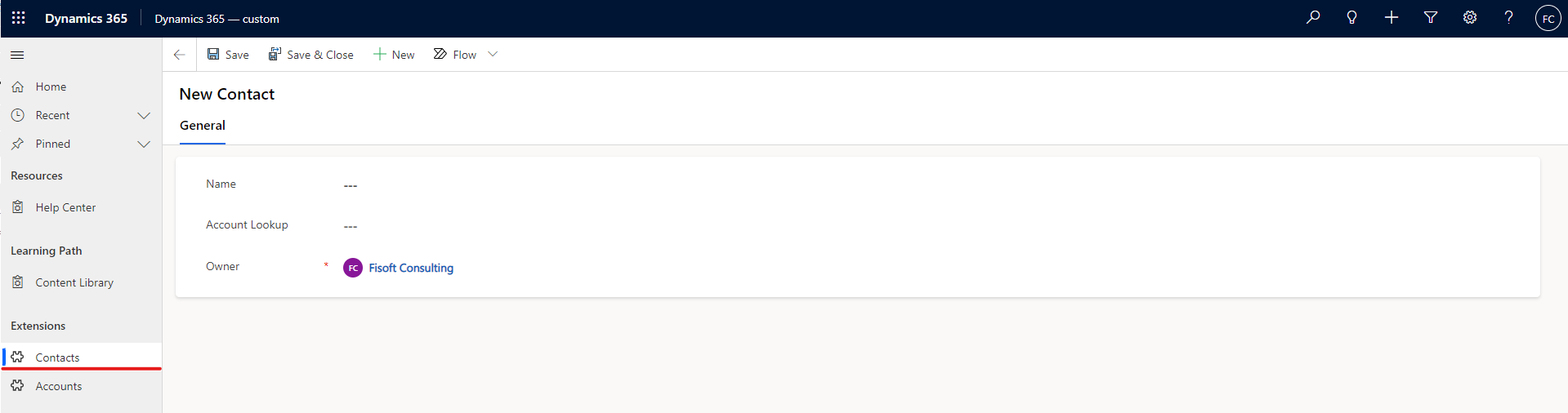
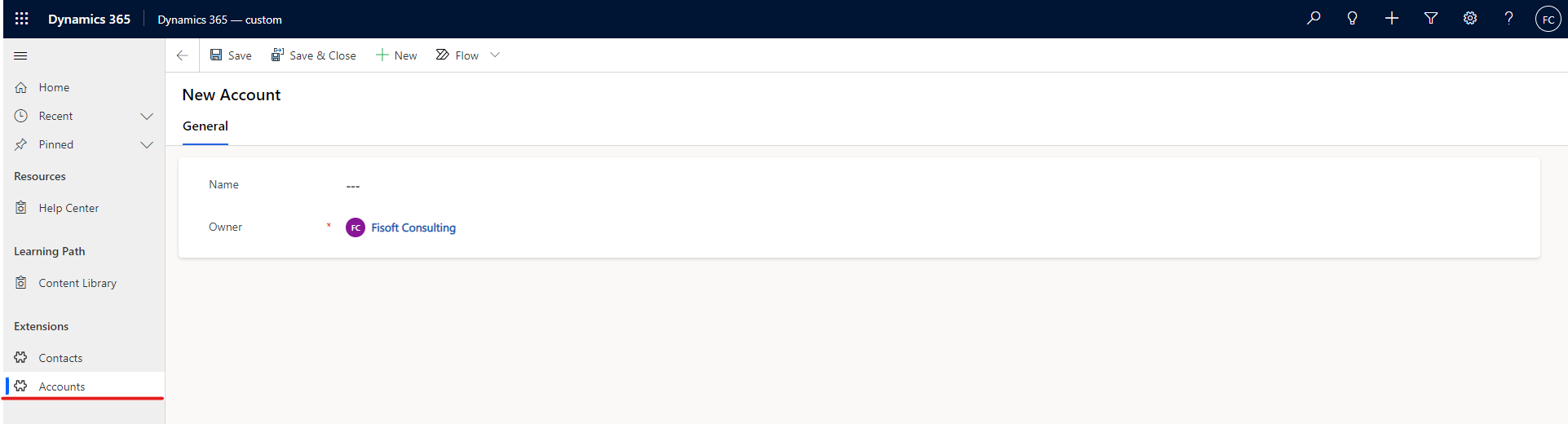
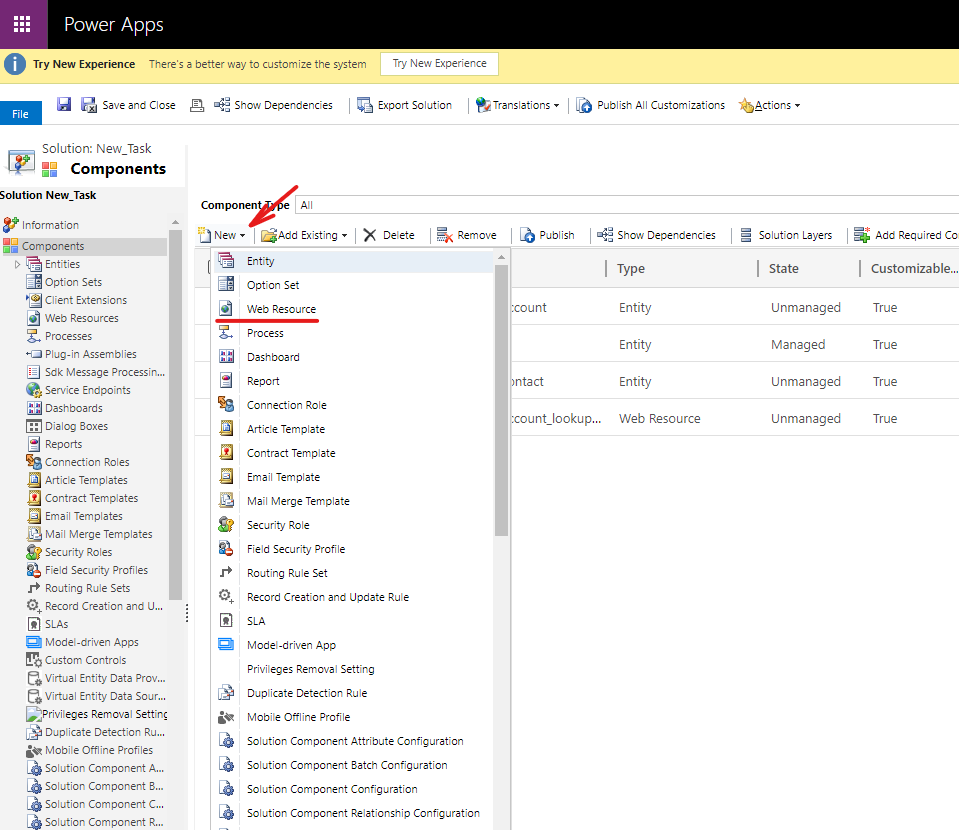
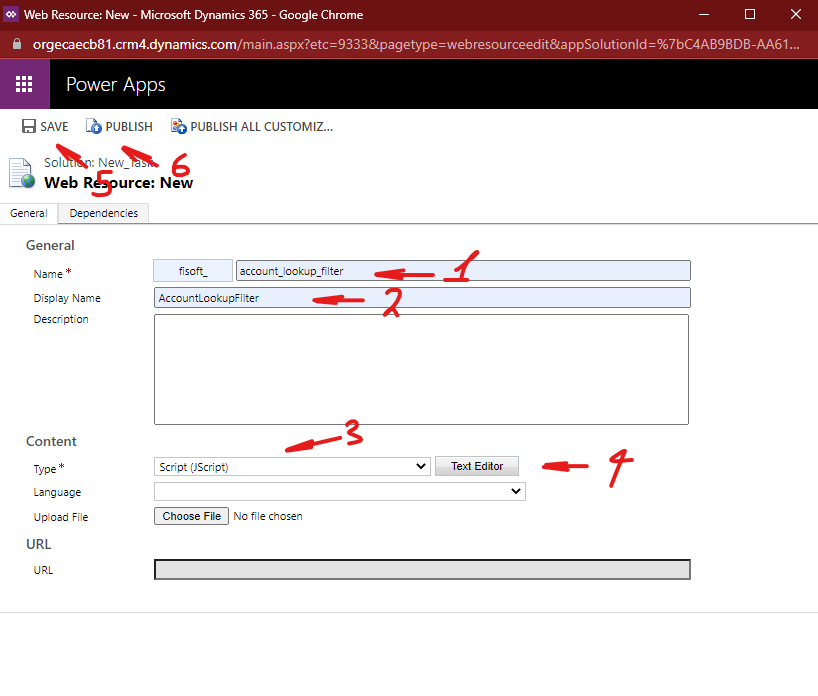
4. After saving and publishing both of the created web resources, navigate to Entities > Select the entity > Forms > Main Form > Form Properties. The page should look like this:
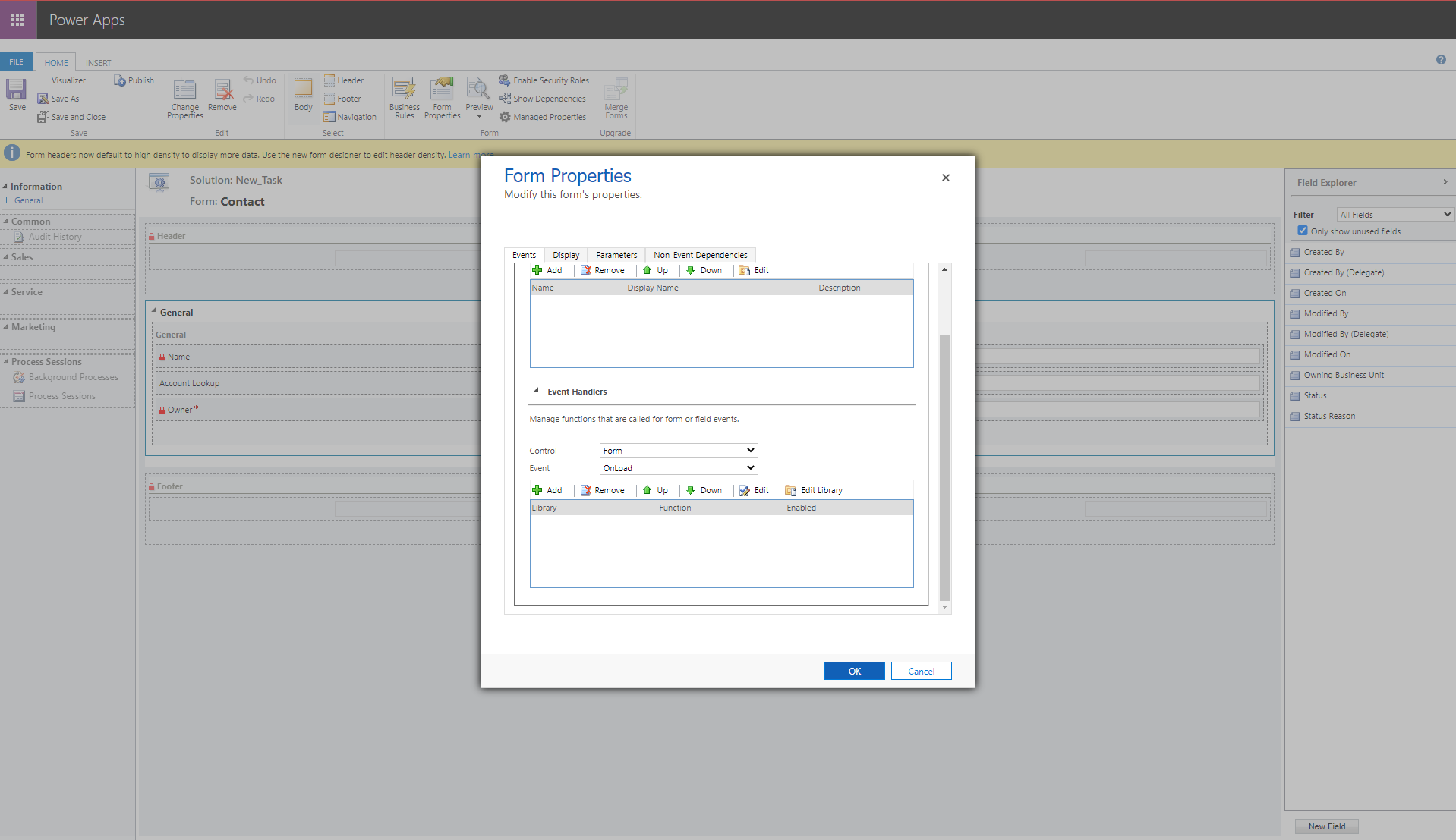
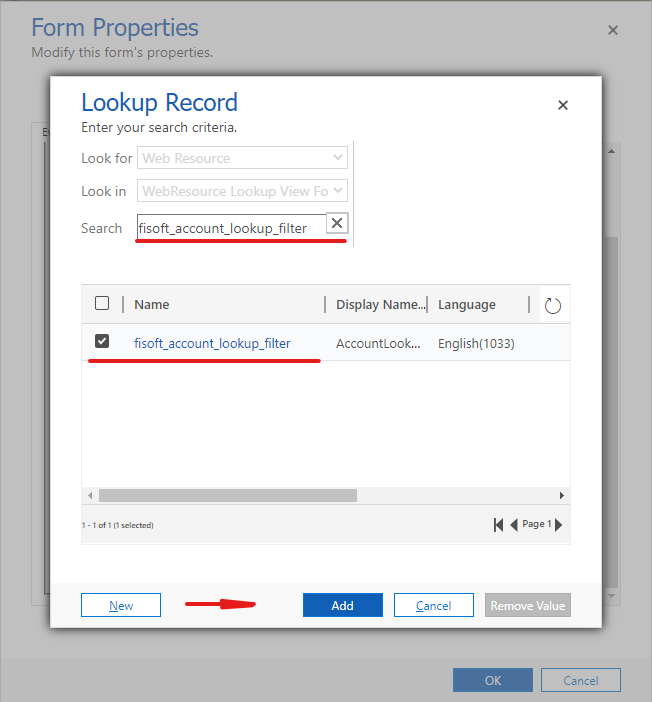
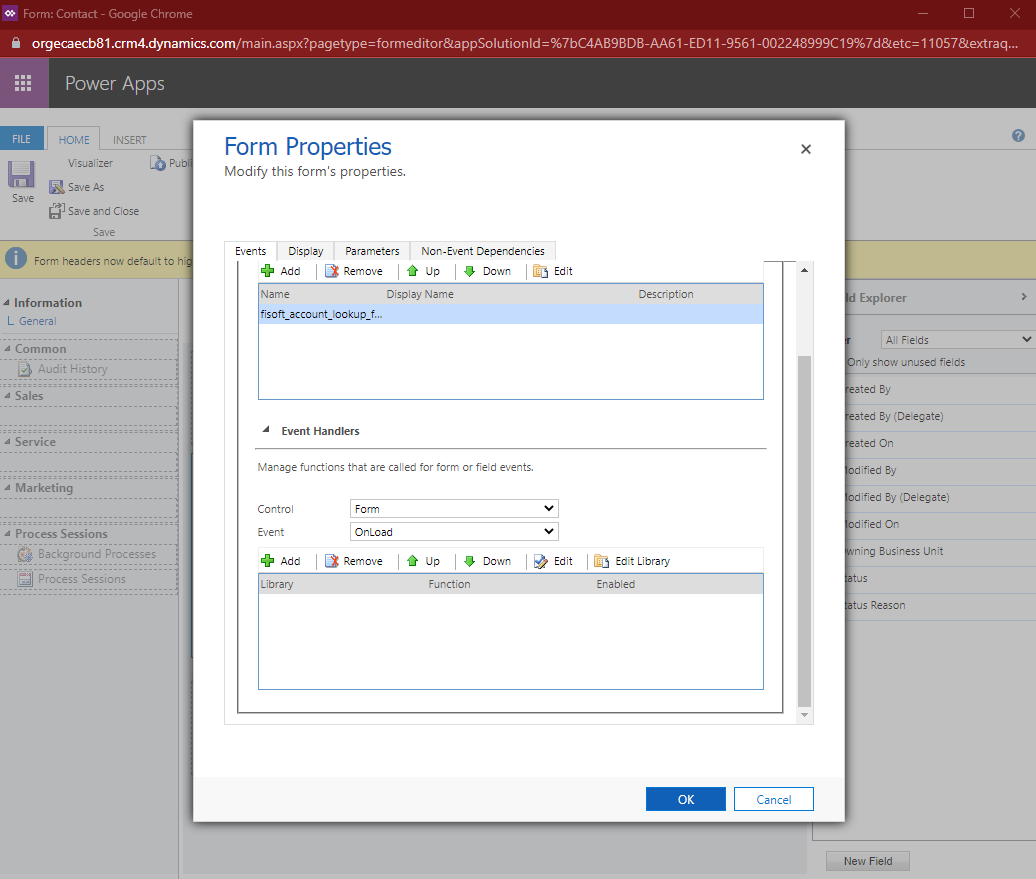
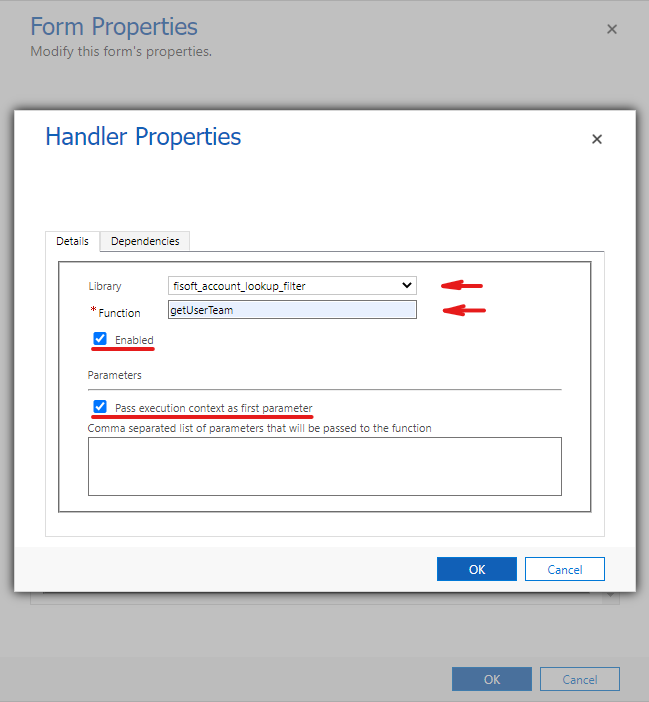
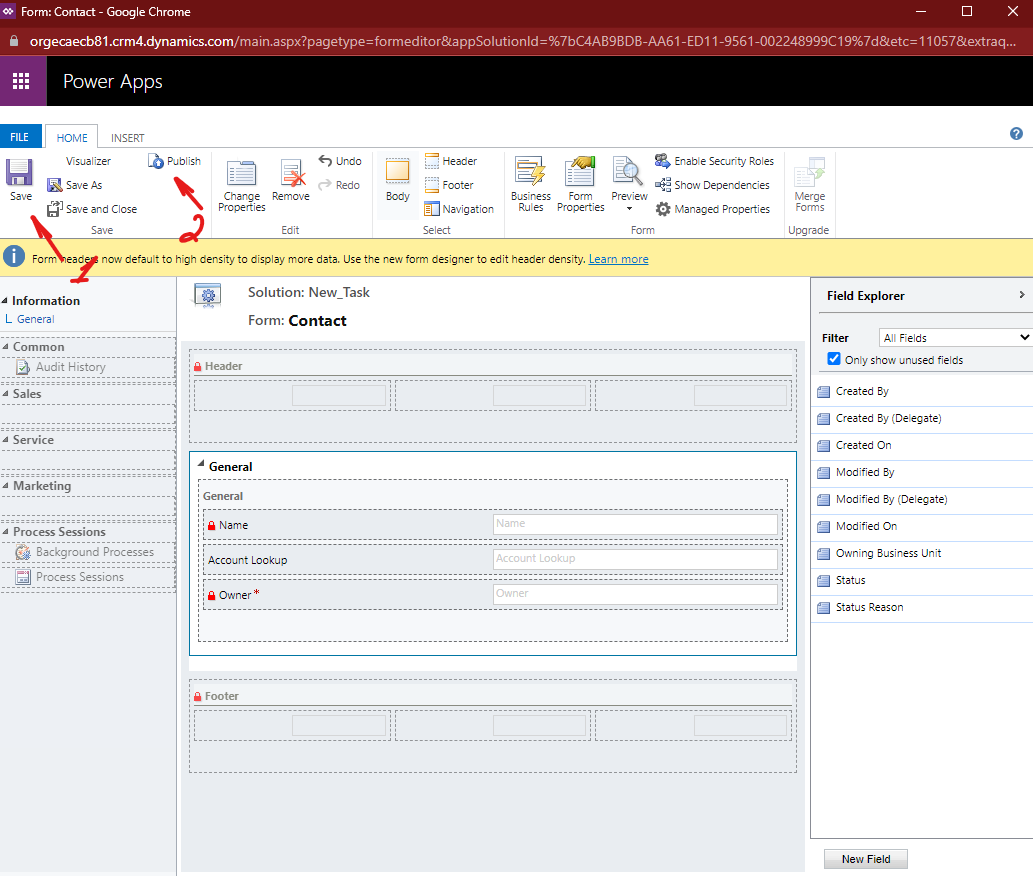
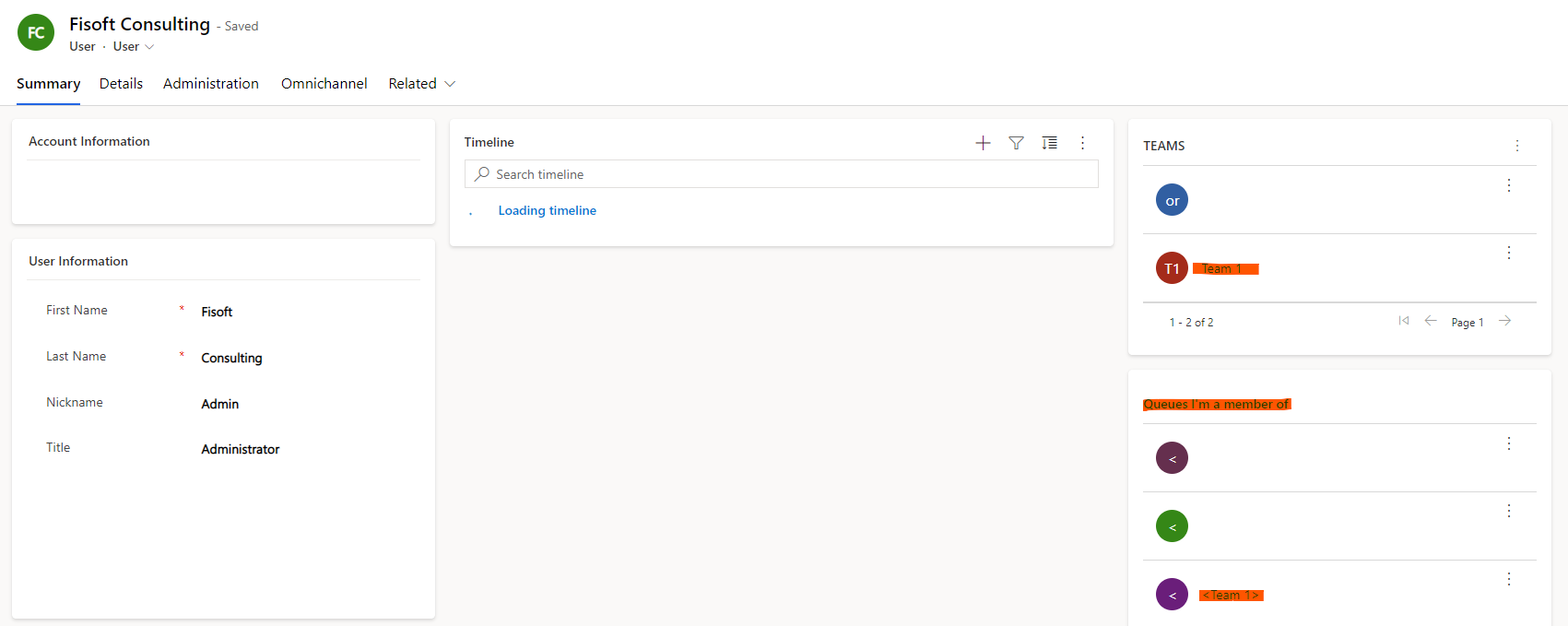
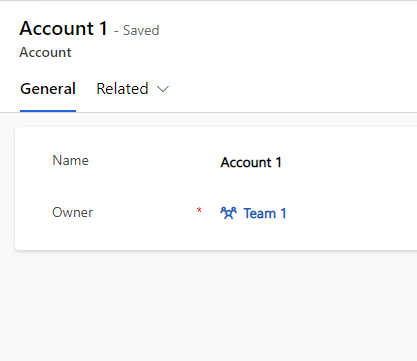
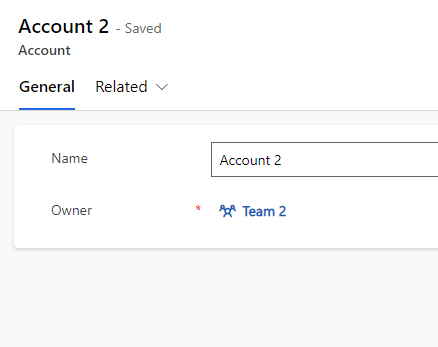
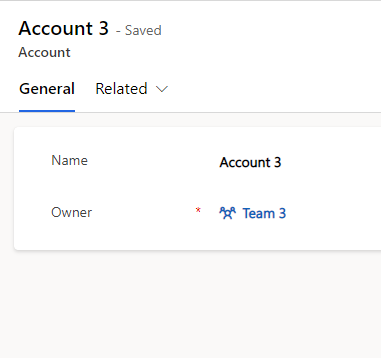
8. Now I will show you a demo of creating a contact record and the account lookup field being filtered:
Wrapping it up, this post was about using JavaScript in Dynamics 365 CRM to filter a lookup field which in this case was an account lookup field filtered based on the team to which both the user and the account record was assigned to.