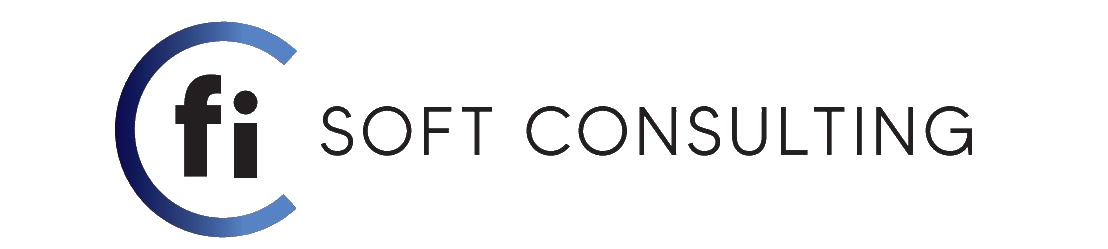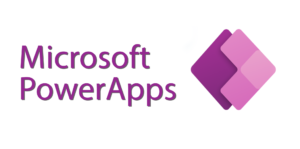
Microsoft PowerApps is an innovative program designed to democratize software development and make it easy for organizations to rapidly spin up custom applications. To do so, PowerApps uses low-code, a software development technique that enables users to design and develop apps by dragging and dropping components into a flowchart-style formation. Low-code development has become popular in recent years, especially in light of the ongoing developer shortage, because it eliminates the need for manual code, making it a fast and convenient alternative to manual programming.
PowerApps users can use the program to build either canvas applications or model-driven applications. In this blog, we’ll explain the difference between these two types of apps, how they work, and when you should use canvas vs. model-driven apps.
1. What Are Canvas Applications ?
Canvas apps are exactly what they sound like: PowerApps provides you with a blank canvas onto which you can drag and drop components in any formation to design a user interface. Once everything is in its proper place, you can make additional adjustments to the size and formatting of each of these components. When you’re satisfied with your design, you can connect it to one or more data sources using basic, Excel-style formulas.
The primary appeal of canvas apps in PowerApps is their ease of use. Since you don’t have to worry about how data is structured with canvas apps, they offer a much more intuitive user experience than model-driven apps. If you’re able to use PowerPoint and have a basic understanding of Excel formulas, you can build canvas apps. Canvas apps also allow for a high degree of creativity and individuality — no two apps are ever exactly the same. As an added bonus, canvas apps can pull data from over 200 unique data integration sources right out of the box, making them more flexible than model-driven apps.
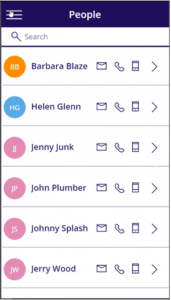
Canvas App Example
– Benefits of a canvas app
- Ease of use – there’s no data-driven approach involved so the user experience is usually more intuitive
- Low level of coding skill required – if you’re familiar with Microsoft Excel and PowerPoint, you’ll be able to build canvas apps
- Ability to be creative – no two apps will ever be exactly the same with a canvas app so you can be creative and individual with your designs
- Ideal for task-based or role-based solutions – particularly if the users won’t require full use of the Microsoft tech stack
– Drawbacks of a canvas app
A main disadvantage of a canvas app is that it isn’t responsive by design. You get two layout/orientation options – portrait and landscape. You can make canvas apps responsive by manually adjusting the size and positioning of your components so they match the desired screen sizes. However, you’ll need to repeat this for every individual component and control within the app. If there’s hundreds, this will certainly be a tedious and time-consuming task.
2. What Are Model-Driven Applications ?
Compared to canvas apps, model-driven apps in PowerApps are based on underlying data — specifically, the data stored in Common Data Service (CDS). CDS is a secure, cloud-based storage space that organizations can use to store business application data. According to Microsoft:
“Data within Common Data Service is stored within a set of entities. An entity is a set of records used to store data, similar to how a table stores data within a database. Common Data Service includes a base set of standard entities that cover typical scenarios, but you can also create custom entities specific to your organization and populate them with data using Power Query. App makers can then use PowerApps to build rich applications using this data.”
All model-driven apps are integrated into CDS. In fact, most Microsoft apps are integrated into CDS because most Microsoft apps, including the entire Dynamics 365 (D365) platform, are model-driven apps.
Since model-driven apps take a data-first approach, they are far more rigid in design than canvas apps; most user interface components are premade and pre-selected based on the data you choose, though there is still room to edit individual components. However, this data-first approach also means that model-driven apps are more sophisticated than canvas apps, which makes them better suited for apps that require complex business logic. Model-driven apps are also responsive by design and will render themselves according to whatever device you use.
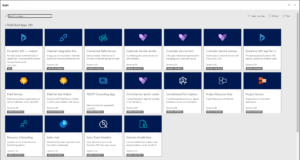
Model-Driven Apps Example
– Benefits of model-driven apps
- Ideal for apps that require complex business logic – this is because model-driven apps focus on data. An example of such an app is an end-to-end solution that involves users from different teams and multiple processes
- Responsive by design – unlike canvas apps, model-driven apps will render themselves to match the device of your choice
– Drawbacks of model-driven apps
- Rigid in design – because your UI components are based on data, the design process is typically more rigid in a model-driven app. However, there is still some room for customization.
3. Canvas vs. Model-Driven Apps
As you might imagine, canvas apps and model-driven apps are best suited for different use cases.
Canvas apps are ideal for building task-based or role-based applications. For example, you might have a team within your customer service department that’s strictly responsible for creating support tickets. Since this team is focused on one task, it likely doesn’t require all of the functionality of the full Microsoft suite — in fact, having access to that many capabilities could be overwhelming and could impede the team from doing what it needs to. In this case, it would be better to build a canvas app dedicated specifically to the task of generating tickets.
Model-driven apps, on the other hand, are better for creating end-to-end solutions. For example, after a customer service support ticket has been created, it must be routed, addressed, updated, marked as complete, and so on. There will likely be quite a few teams, roles, and processes involved in this complete cycle of case resolution, which would require a model-driven app.
As you can see, depending on the need, it might make sense to use canvas apps and model-driven apps at different stages of a cycle, making it less canvas vs. model-driven apps and more canvas and model-driven apps. To that end, there’s also a third kind of app within PowerApps known as an embedded app, which you can see in the images below. An embedded app is a canvas app that sits inside a model-driven app, similar to how you might embed Power BI for reporting within another Microsoft application.
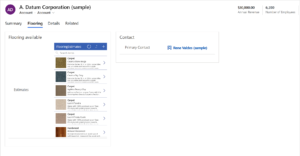
Embedded App example
4. Canvas app vs model-driven app: Which is better?
To be honest, one isn’t really better than the other. Yes, a canvas app might be better suited to task or role-based solutions and a model-driven app might be more ideal for end-to-end solutions. But who’s to say you won’t need both types of solutions?
In other words, you should be looking to see where canvas apps and model-driven apps can complement different business processes.